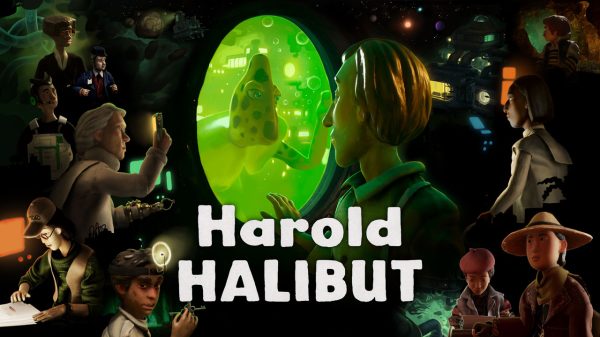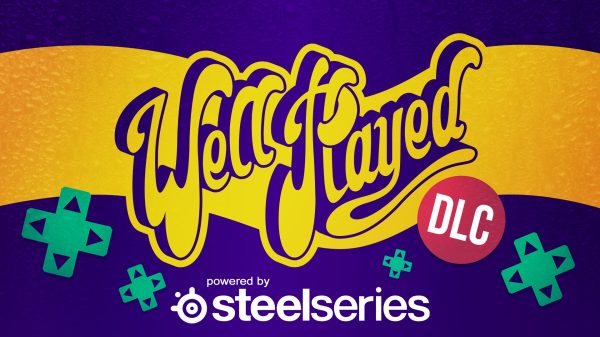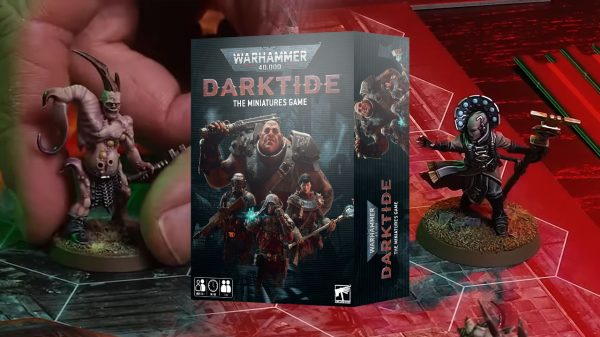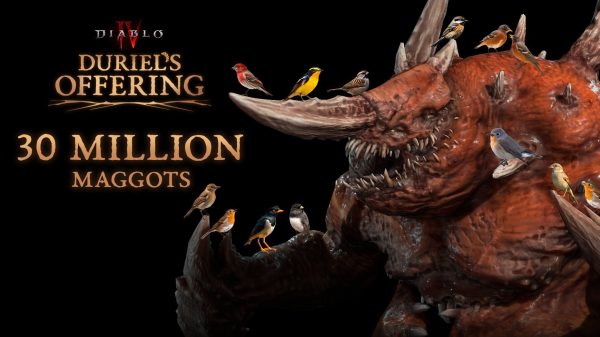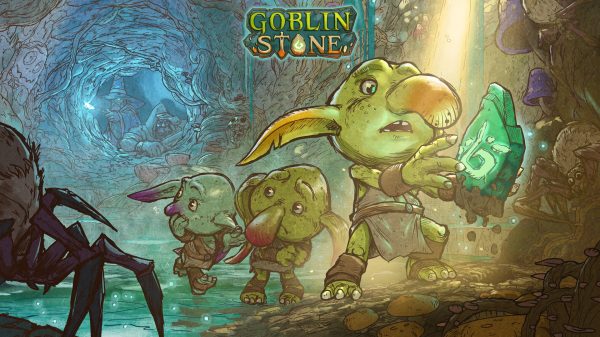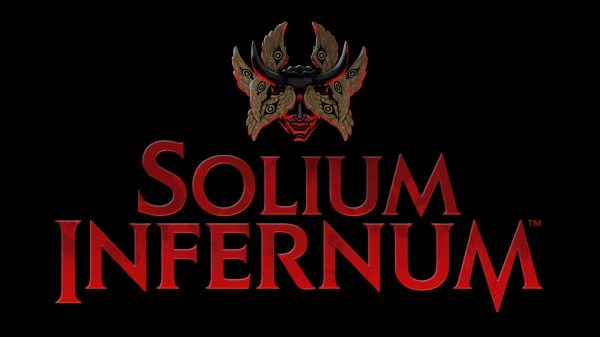PC gaming handhelds are a side of PC gaming that has seen a significant increase in popularity since the announcement and subsequent release of Valve’s Steam Deck. Unfortunately for us Australians, the Steam Deck is annoying to acquire through normal means, often requiring someone to import it or purchase it from grey market sellers like Kogan. Either method doesn’t instil people with the same confidence as buying a product that is readily available in the country for several reasons. However, that hasn’t stopped the Steam Deck from being surprisingly popular here – despite the rigmarole of getting it, I love my Steam Deck. ASUS entered the fray with the ROG Ally, a PC gaming handheld that, while good in some facets, is very difficult to recommend right now. Still, future iterations and improvements could make it a worthy competitor.
Starting with the unboxing, the ROG Ally is fairly light in terms of what it has out of the box. It pretty much comes with the ROG Ally itself, the charging cable/power supply, and some supporting material/manuals. Other than that, you are good to go. Booting up the ROG Ally I was immediately face-to-face with the device’s first issue: Windows 11. Microsoft’s operating system has never felt particularly well-engineered or designed for a use case like this, as the ROG Ally is sort of a tablet but also not. At the best of times, Windows is a cumbersome experience that frustrates me to no end (I legitimately just downgraded from Windows 11 to Windows 10 because I hate the former so much), and at worst it feels like an operating system that moves goal posts constantly, with basic functionality being the goal posts. This isn’t entirely conducive to a great experience, and so it took quite a while for me to set the ROG Ally up in a way where I didn’t feel the need to engage with the Windows side of the device all that much.
To this end, the ROG Ally fully understands that Windows is one of its biggest issues and while it cannot address it at every point in time, ASUS has done a pretty decent job at working around that with the Armoury Crate software. ASUS’ software – which most people will either know from their laptops or as a pop-up to be ignored when using an ASUS motherboard – has been purpose-built to make sure the user can almost forget this device is running on Windows. It allows you to navigate ASUS’ custom menus in order to select what you want to play. The best way to explain how this works would be to compare it to the Xbox’s and PlayStation’s expanded library navigation, where there are lots of tiles where each game sits and selecting a game will bring up an option to start it up. This functionality right here is fantastic, and it leans into some of the other parts of the ROG Ally that are well designed like the buttons.
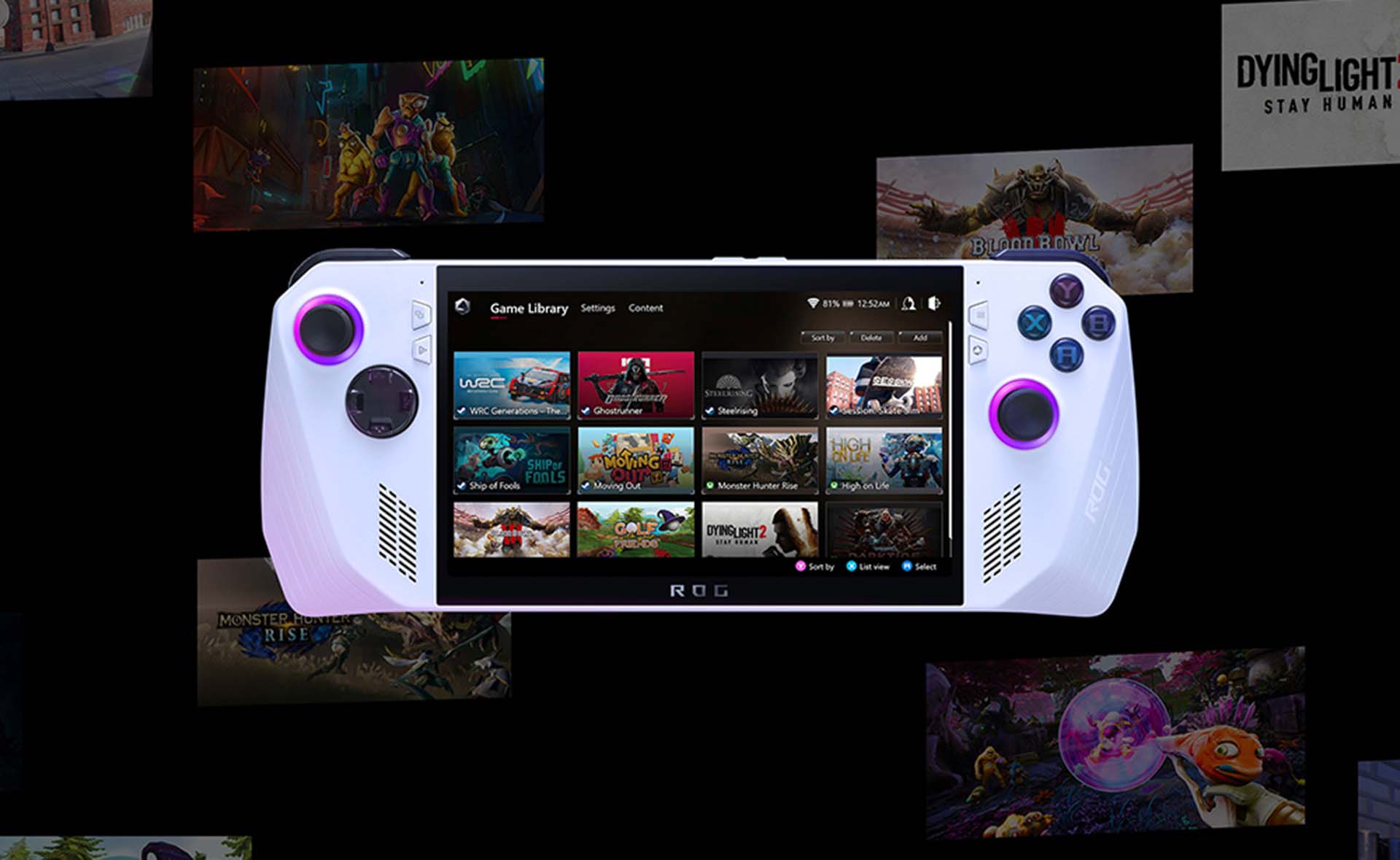
For the most part, the buttons on the ROG Ally are pretty standard. It features a controller layout similar to that of the Xbox controller which I struck an issue with, but I will explain that later. The part where the buttons won me over was the additional buttons included for the sole purpose of easy navigation and use of the aforementioned Armoury Crate software. Below the Start/Select buttons sits an additional button on each side. One of these buttons will take you right into Armoury Crate, the other button will bring up a little window on the side that has various functions ranging from basic things like a performance overlay so you can see how well a game is running on the device, as well as the amount of power currently being pulled in order to run the game. All great stuff here. What is great is that you can customise this window with various options, including an option to outright close whatever game is currently running thereby mitigating the issue brought on by having Windows 11 as the operating system.
This is not to say that everything that the ROG Ally does with its buttons is a home run. Before I get to the negative, I specifically need to highlight the trigger and shoulder buttons. These are very good, and they made the triggers on my beloved Steam Deck feel cheap in comparison. If you are playing games that make use of these buttons a lot (read: a majority of games) then you will undoubtedly enjoy using these. My problem with the ROG Ally’s buttons starts with the rest of the buttons themselves. A lot of them felt rather mushy and not very satisfying to use, with the D-Pad being a highlight of bad design. Imagine the Xbox 360 controller’s notoriously terrible D-Pad with that horrible disc-like shape and you’re in the ballpark for how bad this D-Pad is. Actually, it seems like the Xbox 360 controller was the source of inspiration for a lot of this as the joysticks feel rather flimsy like Microsoft’s almost twenty-year-old controller. There was little resistance in these sticks and their dead zones were rather wide to offset this, which feels like an inelegant solution, and there were quite a few cases where I had to almost forgo the idea of walking in a video and just adopt full speed movement which, as someone who likes to take in the environments and the art, I did not enjoy. My biggest issue with the buttons, however, has to do with the layout.
As previously mentioned, the ROG Ally adopts a controller layout similar to that of the Xbox controller. What the ROG Ally forgets is that part of what makes the Xbox layout work so well is that the grips of the controller are angled in such a way that prevents it from being a true ergonomic nightmare. Instead, while the button layout is similar to the Xbox controller layout, the whole thing is more akin to the Nintendo Switch with the Joycons attached in the sense that it is, ergonomically speaking, a disaster. To make matters worse, you don’t even have grips so to speak. It does make more of an effort than the Switch to give you something to grip, but it is so slight that it effectively does nothing. On top of this, there are two paddle buttons on the back that protrude in such an unwieldy manner that it makes holding the thing even more uncomfortable. Compare this to the Steam Deck, which has grips that are specifically molded to have a hand go around them and, because the grips are parallel, the button layout is changed to be an ergonomic delight.
Because there aren’t grips to wrap your fingers around when using the ROG Ally, you are also more likely to stretch your fingers across the back of the device which invariably means your fingers will be touching the hottest parts of the device. The Steam Deck gets quite warm, yes, but you will rarely be touching those areas, whereas I had to actively avoid keeping my fingers on the hot areas of the ROG Ally.
Moving onto the hardware itself, the ROG Ally is packing some heat, pun intended. ASUS really looked at the Steam Deck and said, “Hold my RGB”. The specs of the unit supplied for the review are as listed below:
- CPU – AMD Ryzen Z1 Extreme Processor (8C/16T, 24MB total cache, up to 5.1GHz boost)
- GPU – AMD Radeon Graphics (RDNA 3, 12 CUs, up to 2.7GHz, up to 8.6 Teraflops)
- Memory – 16GB LPDDR5 (6400MT/s dual channel)
- Storage – 512GB PCIe 4.0 NVMe M.2 SSD (2230)
- Display – 7-inch, FHD (1920×1080), 120Hz, 16:9, IPS-level, touch display
- Network & Communication – Wi-Fi 6R(802.11ax) (Triple band) 2*2 + Bluetooth 5.2 (Bluetooth version may change with OS)
- Audio – AI noise-cancelling technology, Hi-Res certification, Dolby Atmos, Built-in array microphone, 2-speaker system with Smart Amplifier Technology
- Battery – 40WHrs, 4S1P, 4-cell Li-ion
- Power Supply – TYPE-C, 65W AC Adapter, Output: 20V DC, 3.25A, 65W, Input: 100~240V AC 50/60Hz universal
- I/O Ports – 1x 3.5mm Combo Audio Jack, 1x ROG XG Mobile Interface and USB Type-C combo port (with USB 3.2 Gen2, support DisplayPort 1.4), 1x UHS-II microSD card reader (supports SD, SDXC, and SDHC)
- Dimensions (W x D x H) – 28.0cm x 11.1cm x 2.12~3.24cm
- OS – Windows 11 Home
- Price – $1299
Compared to the Steam Deck, this device packs a punch. The CPU and GPU both put the Steam Deck’s offering to shame. Utilising the Zen 4 and RDNA 3 architectures is a brilliant move as AMD has made great strides at balancing performance and efficiency with its latest technology. The ROG Ally definitely benefits from these. The ROG Ally has three performance profiles: Silent, Performance, and Turbo. These profiles will have a drastic impact on the performance of the device as they change how much wattage is used by the hardware. Ranging from as low as 9W all the way to 35W, these profiles have a variety of uses. If you are playing something that doesn’t require much processing to play, like Stardew Valley, then you might opt for the Silent profile as this will keep thermals, noise, and battery consumption to a minimum. If you are playing something like Armored Core VI: Fires of Rubicon or Cyberpunk 2077 then you might opt for either the Performance or Turbo modes.
I ran the game through multiple passes of the usual Forza Horizon 5 Extreme benchmark, with each performance profile, to see how the device stacks up. Let’s have a look.
Forza Horizon 5 Extreme Benchmark
The results are pretty admirable, as FH5 is a pretty rigorous game to run at its highest settings (even now), so being able to maintain an average of over 30 frames per second is no small feat. Now here comes the caveat. The Turbo mode will, hands down, get you the best performance and it isn’t even close. Having 35W at the device’s disposal rather than 15W goes a long way in ensuring as many frames are rendered as possible. However, this is at the cost of the battery life.
The Ally’s battery life is serviceable at the best of times. The only way you’re going to get any decent mileage out of one charge is if you play games that will run perfectly fine on the Silent profile. Given that you are probably going to be using the Turbo profile in most games, expect your battery to last as long as about an hour and anything below. I even had a play session end in around 45 minutes, which is just insane. There are a few reasons why Turbo feels essential for a lot of games, but a good part of it has to do with the display. Valve made a very smart choice with the Steam Deck to only fit it with a 1280×800 display as, when shrunk down to a display that small, the need for higher resolutions is severely diminished. So with fewer pixels to power, the display draws less power, but it also means the hardware doesn’t have to work so hard either. This leaves extra processing for the games themselves, and while the Ally will still outperform the Steam Deck because of what lies under the hood, the Deck feel like a far more balanced option in comparison. It is also peculiar that ASUS, the company that puts 16:10 displays in all its laptops has opted for a 16:9 display for the Ally when the Steam Deck has a 16:10 display, meaning that ASUS’ laptops are natively better at streaming games through Steam’s remote play feature to the Steam Deck than they are to the Ally.
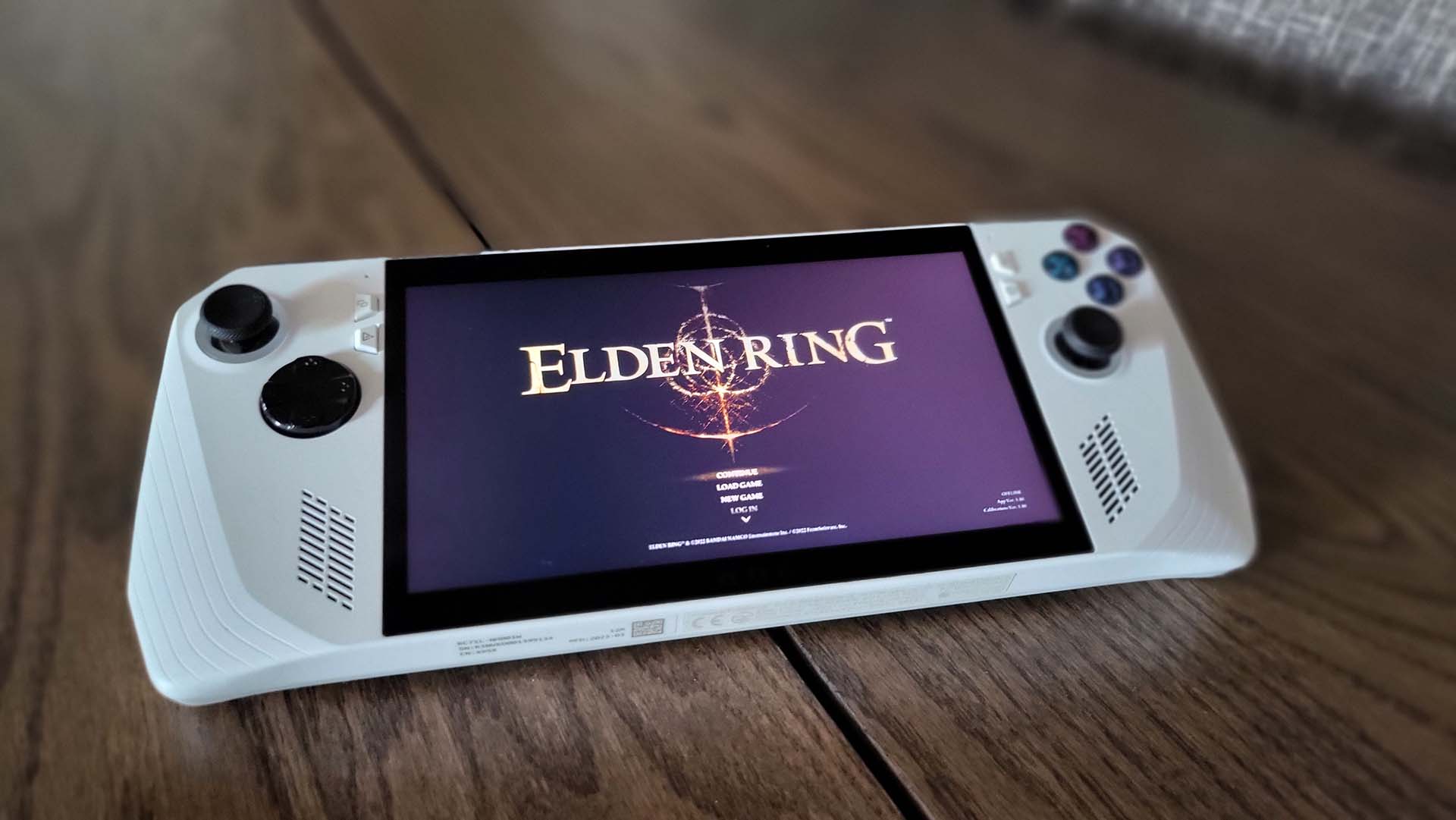
With all that I just said about the display, I can’t deny that the screen does look quite good. While not entirely necessary, the sharpness of the image that is afforded to the user by having a higher resolution is always appreciated. Whether it is worth the cost of the battery life is up to you, but I can’t deny that the work put into the display itself has paid off. Alongside the display, the audio of the Ally is pretty decent. Nothing crazy, but not bad either, just solid and reliable. The Ally delivered exactly what I was expecting of it in terms of audio, and that’s all it really needed to do. Its range isn’t the most impressive thing, but games also seldom use the extremes of either frequency so it fits the bill quite appropriately.
Final Thoughts
I really wanted to like the ASUS ROG Ally. As a fan of PC handhelds, the more the merrier. Unfortunately, while it does offer a decent screen, great shoulder buttons/triggers, and solid performance, it comes at quite a heavy price to the battery life and ergonomics. If your hands don’t have any issues with the Nintendo Switch in handheld mode, then this might not be so bad, but for me, it was an uncomfortable experience. With further iteration and improvement, this unit could be great, but the ASUS ROG Ally is a tough recommendation as it currently stands.
Review unit supplied by manufacturer
Click here for more information on WellPlayed’s review policy and ethics

Jordan lives and breathes Dark Souls, even though his favourite game is Bloodborne. He takes pride in bashing his face on walls and praising the sun. Hailing from the land of tacos, he is the token minority for WellPlayed.